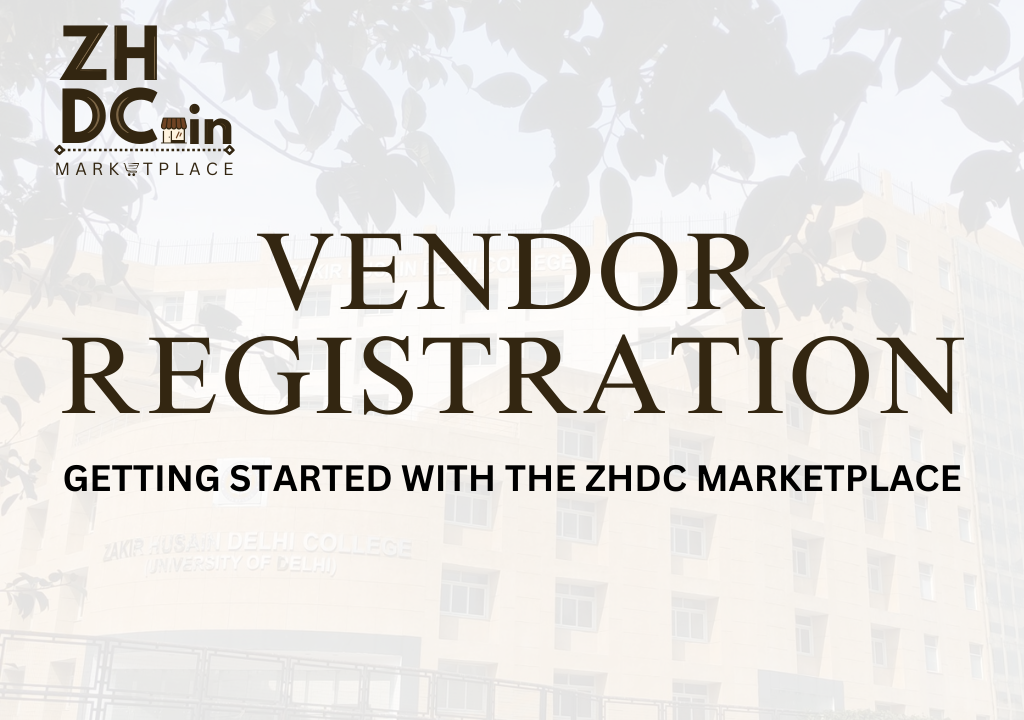How to Register as a Vendor on ZHDC Marketplace: A Step-by-Step Guide
(Note:- Only current / active students of Zakir Husain Delhi College can register at the ZHDC Marketplace For Now. Please read the vendor agreement thoroughly before signing up as a vendor on the ZHDC Marketplace
If you’re looking to start selling your products on ZHDC Marketplace, and start your entrepreneurship journey at Zakir Husain Delhi College, you’re in right place. This guide will walk you through the vendor registration process. It ensures a smooth and seamless setup for your store.
Follow the steps below to get started.
Table of Contents:
- Step 1: Visit the Registration Page
- Step 2: Select Vendor Registration
- Step 3: Fill Out the Registration Form
- Step 4: Submit Your Registration
- Step 5: Email Verification
- Step 6: Vendor Dashboard Setup Wizard
- Step 7: Verify Store Details
- Step 8: Set Up Payment Information
- Step 9: Upload Verification Documents
- Step 10: Complete the Setup
- Post-Registration: Account Activation
- Additional Information
Step 1: Visit the Registration Page
Visit the registration page at – https://shop.zhdc.in/my-account OR https://shop.zhdc.in/vendor-registration-form.
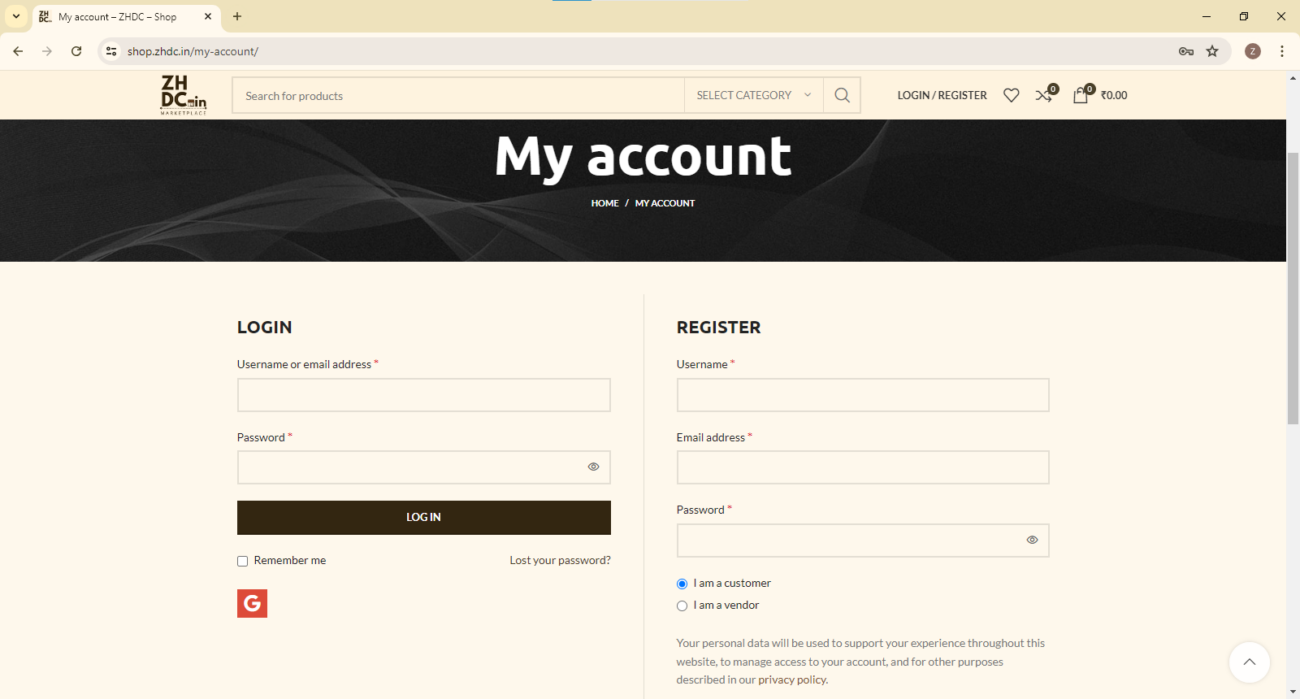
Step 2: Registering as a Vendor
Under the “Register” column. Click “I am Vendor.”
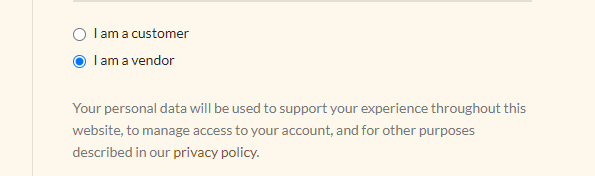
Step 3: Fill the Registration Form
Complete all the necessary details. This includes your basic information. Also the store name and store URL (slug for the marketplace).
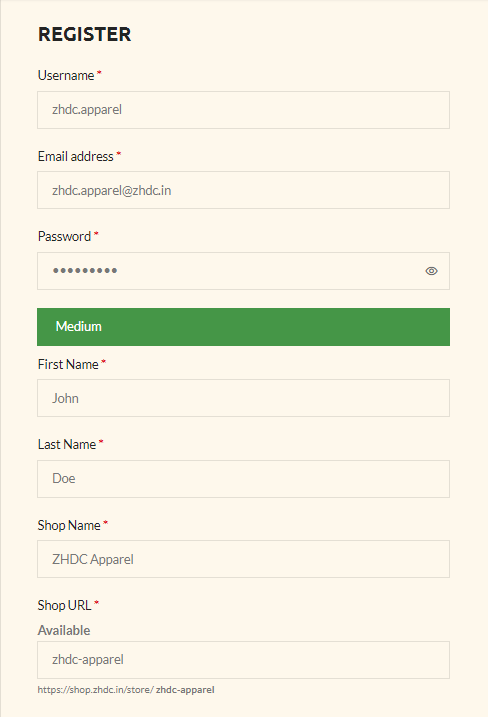
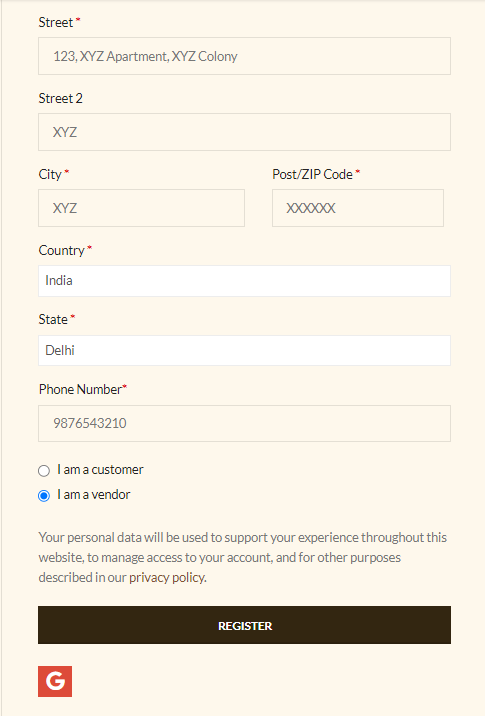
Step 4: Submit Your Registration
After filling out details click “Register.”
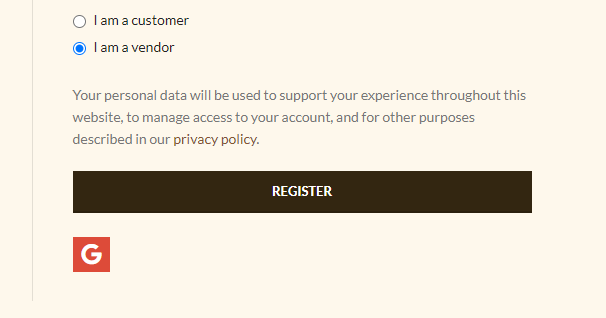
Step 5: Email Verification
After Registering on the ZHDC Marketplace, You will receive a verification link via email at the email address that you provided during the Registration Process. Click the link to verify your email account & You will be redirected to the “Vendor Setup Wizard”.
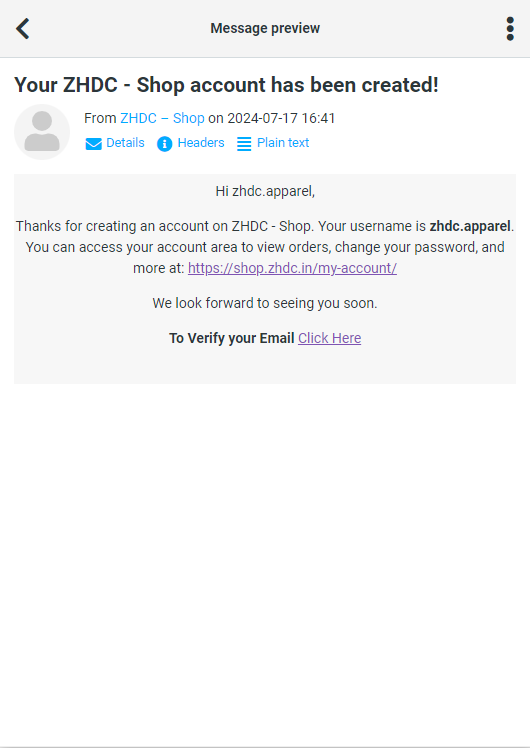
Step 6: Vendor Dashboard Setup Wizard
Click “Let’s Go” to initiate the setup wizard.
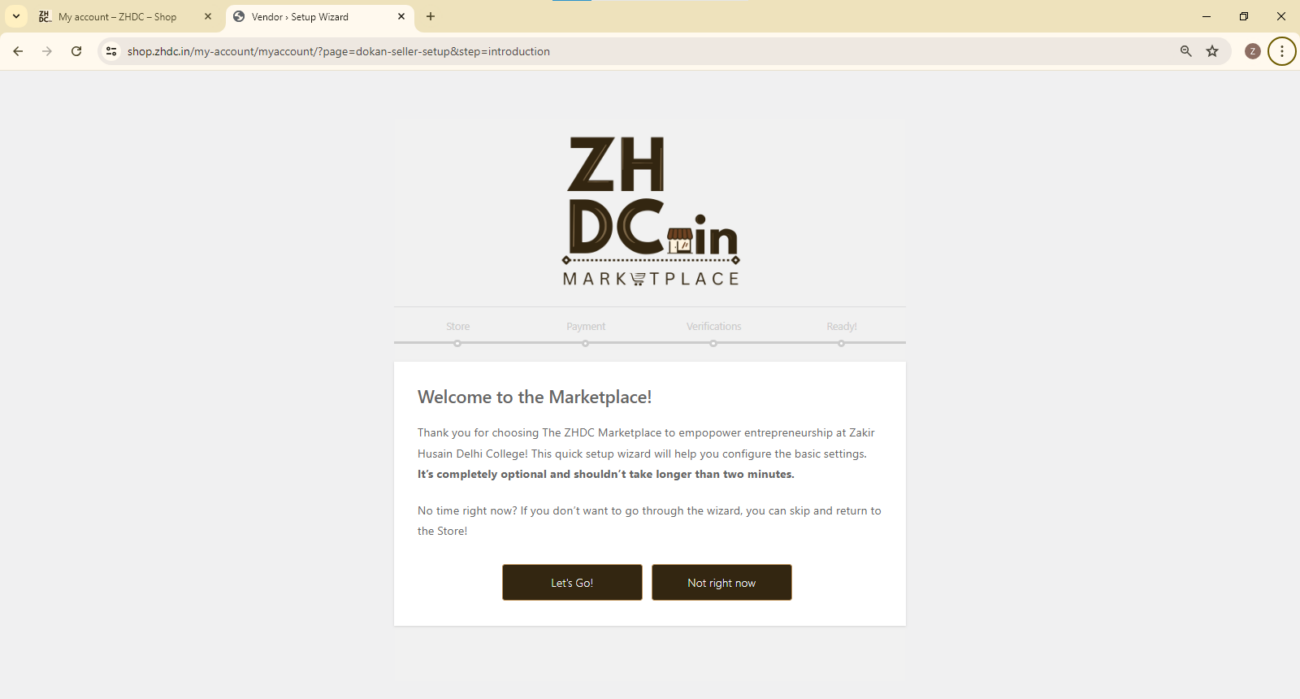
Step 7: Verify Store Details
Confirm your store details as provided during registration. Select the store categories applicable to your store. If no category fits, select “Uncategorized” for now, and we will add a category for you upon request. (You can contact the Vendor Support Here
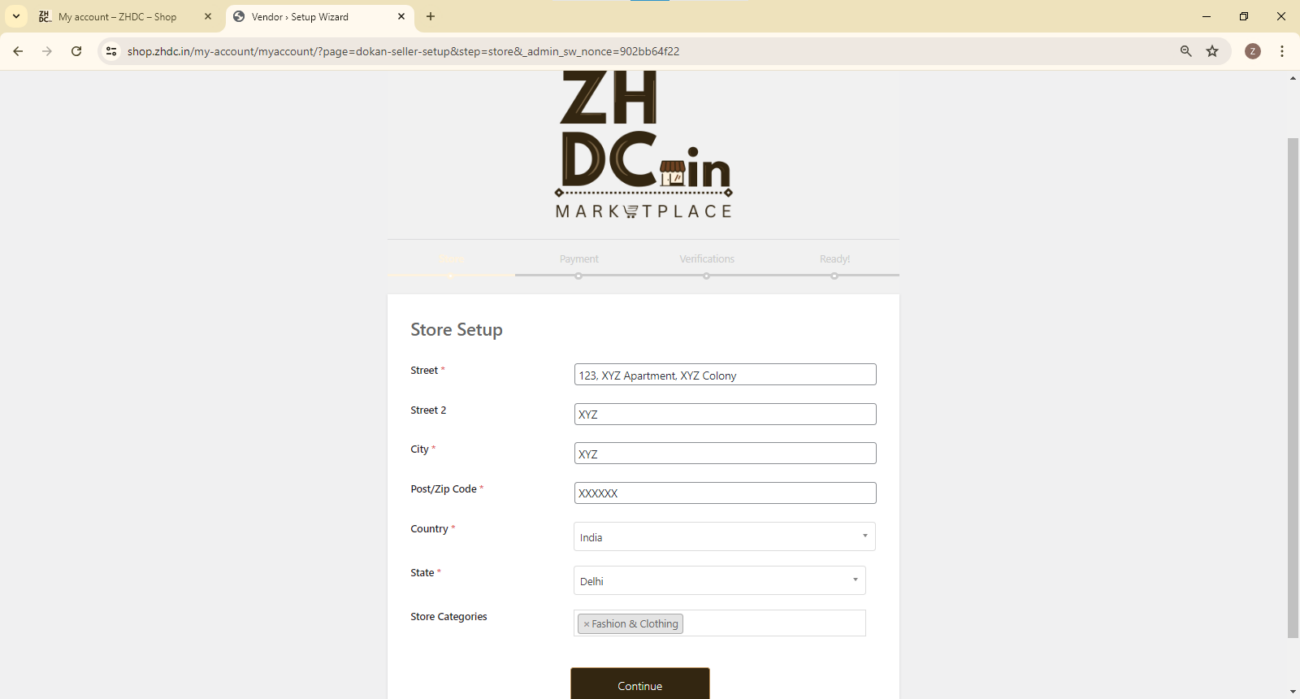
Step 8: Set Up Payment Information
Enter your UPI ID for payment disbursement and click “Continue.”
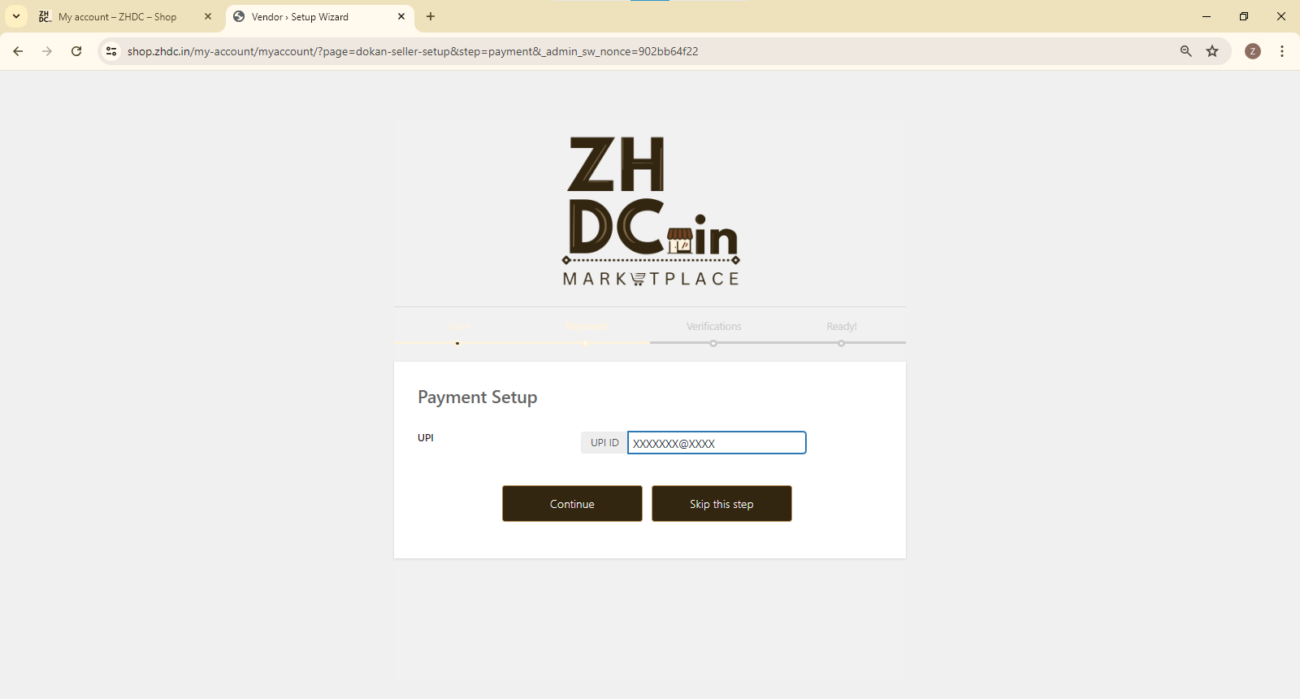
Step 9: Upload Verification Documents
Provide the following documents for verification:
- Scanned Copy or Image of Aadhaar Card
- Address Proof
- College ID (College ID Card, Fees Slip, or Exam Admit Card)
— NOTE:- Only Active Students of Zakir Husain Delhi College can signup as a vendor on the ZHDC Marketplace for now.
Verification will take up to 24 hours.
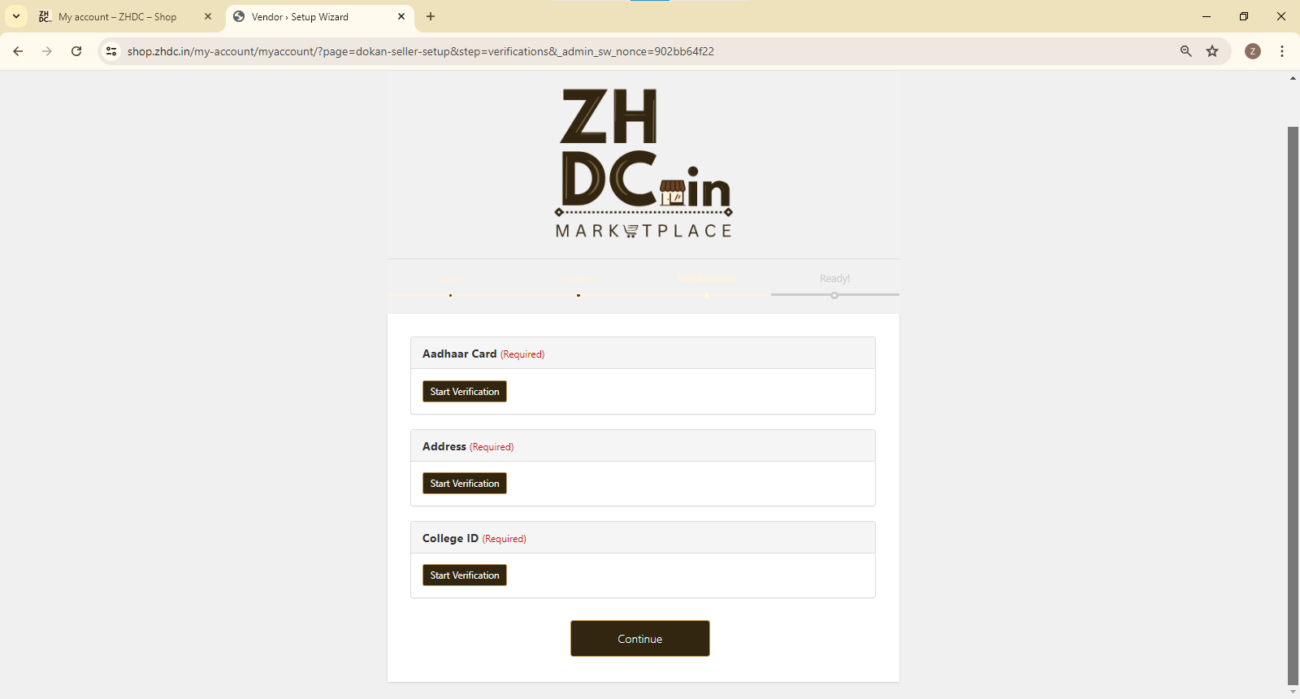
Step 10: Complete the Setup
Click “Continue.” Once documents are uploaded click “Go To Your Store Dashboard.” This will access your Vendor Dashboard.
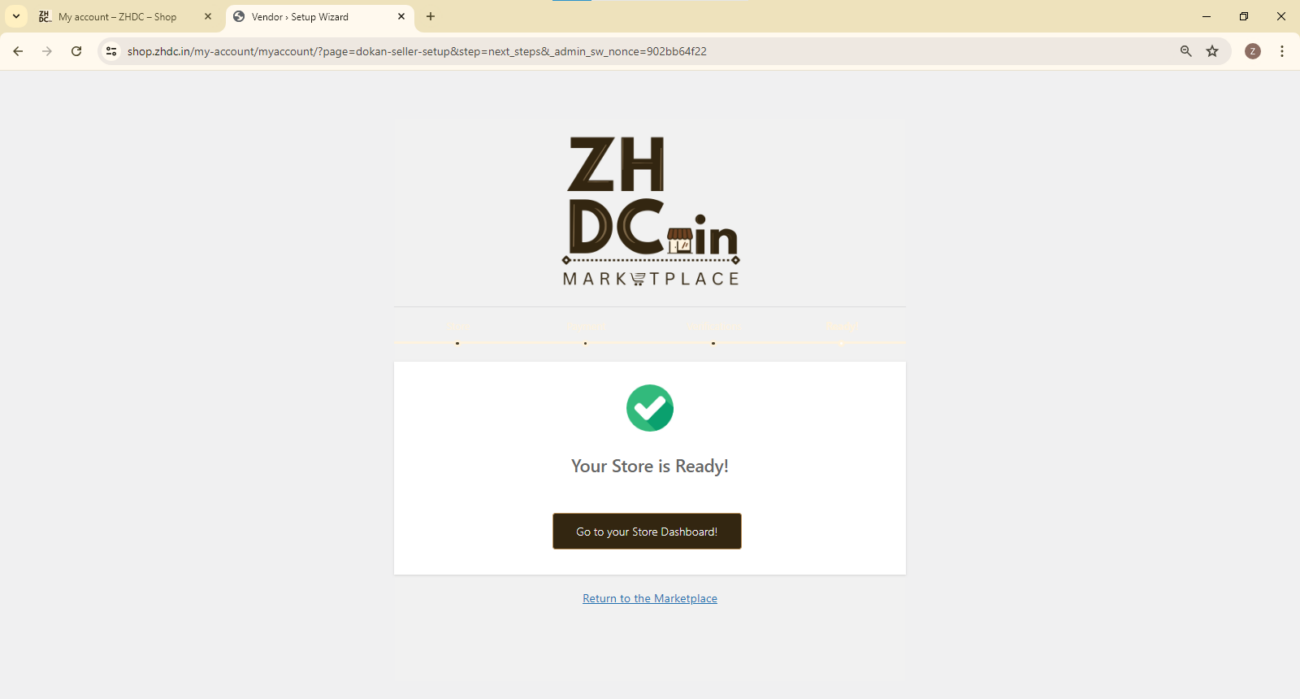
Post-Registration: Account Activation
Upon completing setup you will see notice on your Vendor Dashboard stating, “Your Account is not enabled for selling contact the admin.” After successfully uploading your documents, a member of our team will assist with the onboarding process. They will contact you. Once everything is finalized your account will be activated.
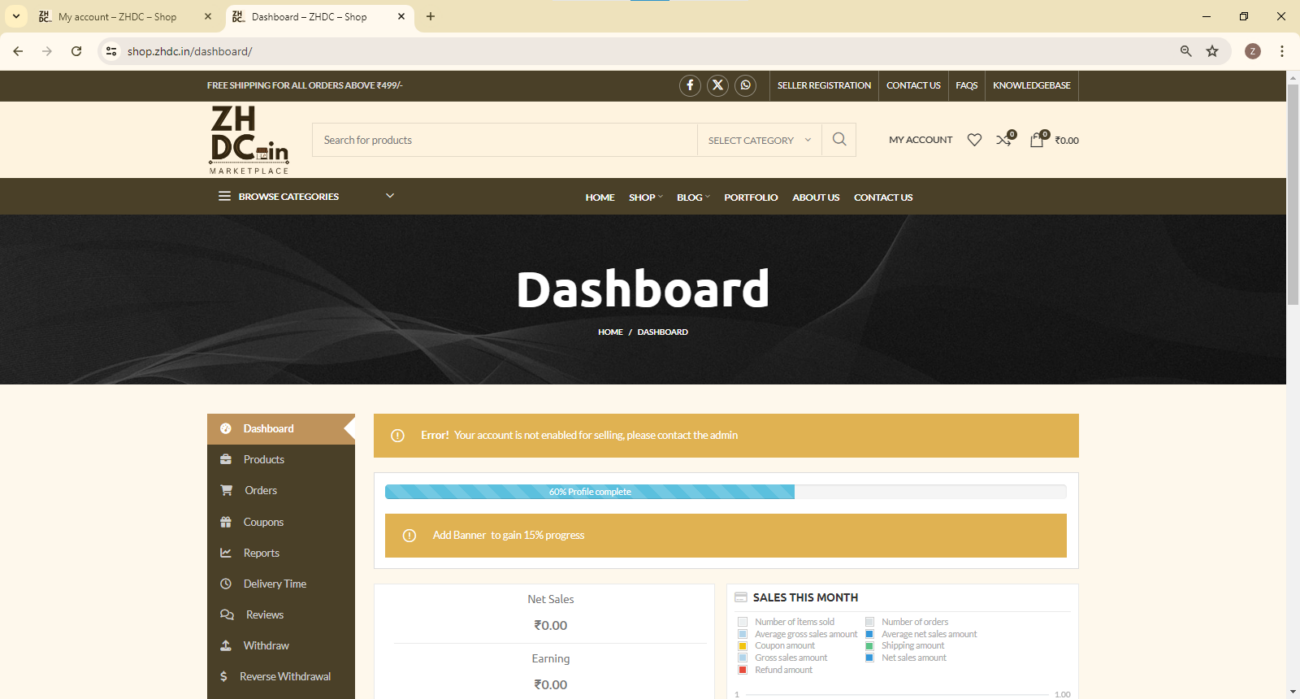
By following these steps, you can easily register as a vendor on ZHDC Marketplace. Start selling your products. For any assistance during the process feel free to contact our support team.
Additional Information
Verification Time: Verification of documents will take up to 24 hours.
Onboarding Assistance: After document verification, a team member will be assigned from our end, to assist you with the onboarding process, and will help you configure the store settings to ensure your store is set up correctly.
Support: For any issues during the registration process or any queries , our support team is available to help. Click Here to get in touch with the Vendor Support Team
Customization Requests: If your store category is not listed, you can request a new category to be added.